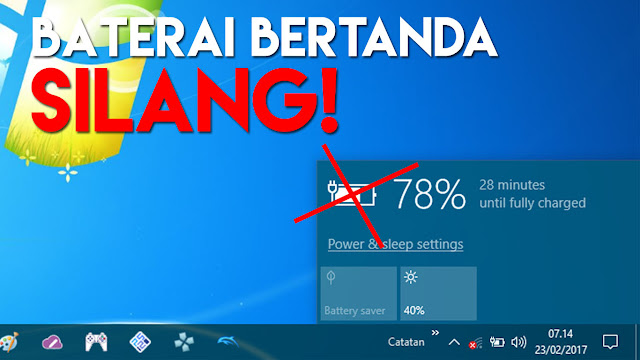|
| Pernahkah kamu mengalami tombol Eject Safely Remove tidak Muncul? |
Nah di artikel singkat inilah nanti akan kami bahas, sedikit saja.
Tombol Eject Safely Remove tidak Muncul
Beberapa penyebab yang bisa memungkinkan safely remove tidak muncul itu bisa jadi ulah virus, flashdisk yang pada dasarnya sudah tidak 100% normal, atau akibat OS Windows-nya yang error/corrupt.Hal pertama yang harus kamu lakukan jika mengalami safely remove tidak muncul, adalah sebagai berikut:
1. Restart Windows Explorer
Cara pertama yang kemungkinan berhasilnya tergolong tinggi (berdasarkan pengalaman) yaitu dengan melakukan restart program dari Windows Explorer. Langkah restart program Windows Explorer itu begini:- Buka Task Manager.

buka task manager - Cari "Windows Explorer", klik kanan, restart!

tampilan task manager - Jika sudah restart, coba cek notifikasi.

tampilan notifikasi bawah - Tombol eject seharusnya sudah muncul.
Dan jika masih belum muncul, silahkan coba cara 2 di bawah ini.
2. Melalui perintah "Windows + R"
Cara nomor 2 ini menggunakan bantuan Windows Run yang bisa kamu buka dengan menekan "Windows + R". Begini caranya:- Tekan di keyboard "Windows + R"

tekan "Windows + R" - Lalu tulis "RunDll32.exe shell32.dll,Control_RunDLL hotplug.dll", Enter.

ketikkan perintah seperti di atas - Setelah muncul tampilan dibawah, pilih FD/HDD, klik Stop!
pilih flashdisk / hardisk, lalu klik Stop! - Maka flashdisk/hardisk sudah aman dicopot.
3. Cek kondisi flashdisk / hardisk
 |
| cek kondisi flashdisk / hardisk |
ATAU, jika sebelumnya OS Windows kamu pernah masuk dalam mode "Sleep" atau "Hibernate", maka biasanya beberapa koneksi USB akan terputus. Dan ketika dinyalakan, si USB yang masih tersambung tidak akan terbaca lagi oleh OS Windows. (bisa jadi seperti itu)
Yang harus kamu lakukan jika tidak sengaja PC/Laptop ter-Sleep / hibernate, cukup lakukan cabut dan pasang lagi. (tidak ada jalan lain / cara tercepat)
Info tambahan...
 |
| OS yang kami gunakan Windows 10 Pro (built 1809) |
Catatan...
Ingat, poin-poin yang kami tuliskan di atas merupakan pendapat pribadi dari kami sendiri. Jadi wajar saja jika terdapat hal yang tidak sesuai/sependapat dengan kamu-kamu yang sedang membaca artikel ini.Sedangkan untuk kamu-kamu yang tidak sengaja kesasar di blog ini, mending JANGAN langsung keluar. Lebih baik liat-liat dulu Daftar Isi dari kumpulan artikel yang telah kami tulis blog sederhana ini.
Bisa jadi, kamu akan menemukan artikel terkait lainnya.
Itu saja sarannya...
Sekian...
Itulah artikel mengenai Cara Mengatasi Tombol Eject Safely Remove tidak Muncul (HDD / FD). Semoga informasi yang kami tuliskan melalui artikel di atas bisa bermanfaat bagi kalian yang membacanya.Mohon maaf jika ada salah kata,
Sampai jumpa di lain waktu.
Terima kasih
“Tolong bagikan ke teman kamu jika menurutmu ini bermanfaat”
Selain sebagai media informasi teknologi, kami juga berbagi artikel terkait bisnis kreator.